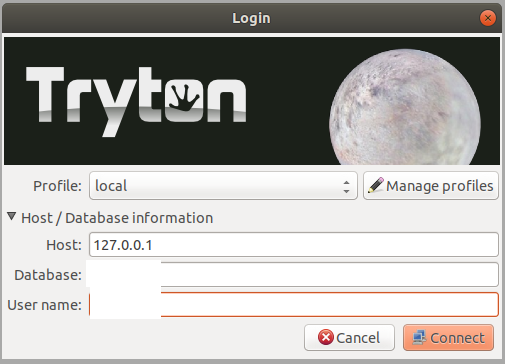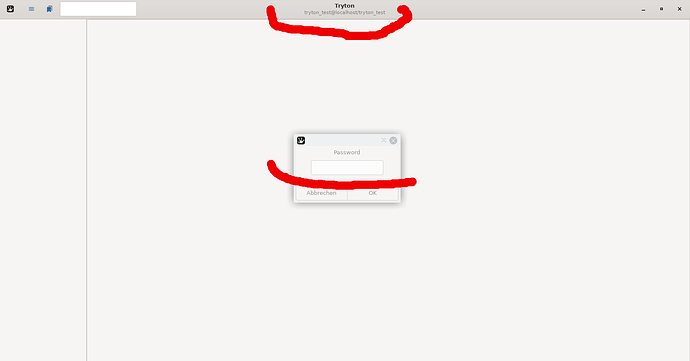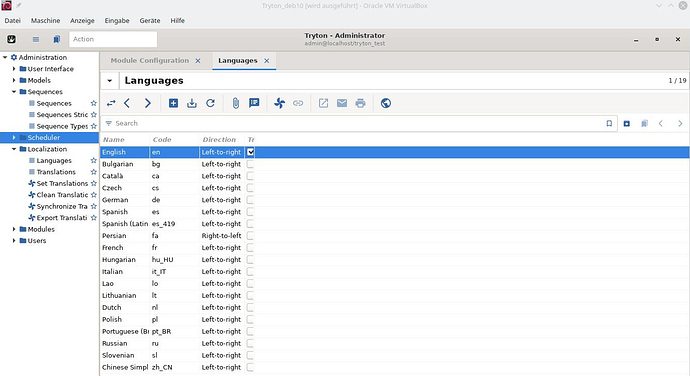trytfan
February 3, 2020, 4:21pm
21
Hello, i didn’t know what you mean.
Did you know a good steb by step manual for Debian 10 with the default tryton-server package with templates? I want to use tryton with sao.
https://linuxize.com/post/how-to-install-node-js-on-debian-10/
Greets
trytfan
trytfan
February 4, 2020, 2:23pm
22
ced
February 4, 2020, 3:21pm
23
A post was split to a new topic: FORBIDDEN error with sao
bala4901
February 4, 2020, 5:54pm
24
step by step:
Have you installed trytond? which you said version 5.0.4-2.
Is it able to run with GTK client?
Do you know where is your trytond.conf file located?
prerequeste:
nodejs 8 and above
npm
Steps:
mkdir ~/trytond
cd trytond
git clone --single-branch --branch 5.0 GitHub - tryton/sao: Mirror of Tryton web client - Sao
cd sao
npm install -g bower
npm install -g po2json
npm install grunt-po2json
npm install
grunt
After above steps done:
[web]
root = ~/trytond/sao
hostname = localhost
listen = 0.0.0.0:8000
root=~/trytond/sao → assume you run with same user else use the full path
then run your trytond server.
open your browser should be able to go sao by accessing with port :8000
1 Like
trytfan
February 4, 2020, 7:05pm
25
New start:
clean fresh Debian 10 install, only Debian default Repository
sudo apt install tryton-server tryton-client
tryton-client (5.0.5-1)
tryton-server (5.0.4-2)
My trytond.conf are located:
/etc/tryton/trytond.conf
bala 2. Is it able to run with GTK client?
No, because i don’t have create a postgresql database.
Should i use this tuturial to create my first database?
htt__://discuss.tryton.org/t/installing-tryton-d-5-2-on-ubuntu-18-04-3-with-postgres-11-for-newbys-by-newby/1809
#### create database
sudo -u postgres psql
CREATE DATABASE tryton_test WITH OWNER = postgres ENCODING = 'UTF8' LC_COLLATE = 'C' LC_CTYPE = 'C' TABLESPACE = pg_default CONNECTION LIMIT = -1 TEMPLATE template0;
#### create role
CREATE ROLE tryton_test WITH LOGIN NOSUPERUSER NOCREATEDB NOCREATEROLE INHERIT NOREPLICATION CONNECTION LIMIT -1 PASSWORD 'tryton_test';
postgres=# \q
#### make trytond.config
sudo mkdir /etc/tryton
sudo nano /etc/tryton/trytond.conf
past: (sorry don’t remeber the source)
bala4901
February 5, 2020, 2:40am
26
After postgres installed,
have you put the database url into /etc/tryton/trytond.conf?
[database]
# Database related settings
# The URI to connect to the SQL database (following RFC-3986)
# uri = database://username:password@host:port/
# (Internal default: sqlite:// (i.e. a local SQLite database))
#
# PostgreSQL via Unix domain sockets
# (e.g. PostgreSQL database running on the same machine (localhost))
#uri = postgresql://tryton:tryton@/
#
#Default setting for a local postgres database
uri = postgresql://msjp:msjp@msjp_postgres_1:5432
trytfan
February 5, 2020, 6:49am
27
Step 01
output, with color red:
> `11 main 5432 down postgres /var/lib/postgresql/11/main /var/log/postgresql/postgresql-11-main.log`
Step 02
postgres=# \list
Liste der Datenbanken
Name | Eigentümer | Kodierung | Sortierfolge | Zeichentyp | Zugriffsprivilegien
-------------+------------+-----------+--------------+-------------+-----------------------
postgres | postgres | UTF8 | de_DE.UTF-8 | de_DE.UTF-8 |
template0 | postgres | UTF8 | de_DE.UTF-8 | de_DE.UTF-8 | =c/postgres +
| | | | | postgres=CTc/postgres
template1 | postgres | UTF8 | de_DE.UTF-8 | de_DE.UTF-8 | =c/postgres +
| | | | | postgres=CTc/postgres
tryton_test | postgres | UTF8 | C | C |
(4 Zeilen)
postgres=# \q
Step03
sudo cat /etc/tryton/trytond.conf #### edit
My change, add line 50uri = postgresql://tryton_test:tryton_test@localhost:5432/
sudo service tryton-server restart
Step04
trytond - c /etc/tryton/trytond.conf
usage: trytond [-h] [--version] [-c FILE [FILE ...]] [-v] [--dev]
[-d DATABASE [DATABASE ...]] [--logconf FILE] [--pidfile FILE]
trytond: error: unrecognized arguments: - c /etc/tryton/trytond.conf
Tryton Client:
maxx
February 5, 2020, 7:34am
28
Did you initialize database?
trytond-admin -c /etc/tryton/trytond.conf --all -d databasename
And command to launch tryton server is:
trytond -c /etc/tryton/trytond.conf
yangoon
February 5, 2020, 7:37am
29
Installation help for Debian is in README.Debian . It is installed in /usr/share/doc/tryton-server.
Please try to follow it and I will glad to merge improvements that you provide.
Don’t put a space in the arguments: ‘- c’ → ‘-c’
trytfan
February 5, 2020, 7:51am
30
maxx:
initialize database
I don’t have initialize my database, i will dot it:
trytfan@debian:~$ sudo trytond-admin -c /etc/tryton/trytond.conf --all -d tryton_test
[sudo] Passwort für trytfan:
"admin" email for "tryton_test":
"admin" password for "tryton_test":
"admin" password confirmation:
trytfan@debian:~$
My email: no email added
trytond -c /etc/tryton/trytond.conf
5980 139937915766592 [2020-02-05 07:52:49,870] ERROR trytond.config could not load /etc/tryton/trytond.conf
Traceback (most recent call last):
File "/usr/bin/trytond", line 47, in <module>
use_reloader=options.dev)
File "/usr/lib/python3/dist-packages/werkzeug/serving.py", line 814, in run_simple
inner()
File "/usr/lib/python3/dist-packages/werkzeug/serving.py", line 774, in inner
fd=fd)
File "/usr/lib/python3/dist-packages/werkzeug/serving.py", line 660, in make_server
passthrough_errors, ssl_context, fd=fd)
File "/usr/lib/python3/dist-packages/werkzeug/serving.py", line 577, in __init__
self.address_family), handler)
File "/usr/lib/python3.7/socketserver.py", line 452, in __init__
self.server_bind()
File "/usr/lib/python3.7/http/server.py", line 137, in server_bind
socketserver.TCPServer.server_bind(self)
File "/usr/lib/python3.7/socketserver.py", line 466, in server_bind
self.socket.bind(self.server_address)
OSError: [Errno 98] Address already in use
Should i use this tutorial or repair, config my system?
tryton-server packaging
New start xxx? Or repair?
maxx
February 5, 2020, 8:04am
31
Check in your processes if there’s no other trytond process launched… (ps -ef | grep trytond) and kill them. Then retry to launch your server.
trytfan
February 5, 2020, 8:13am
32
maxx:
ps -ef | grep trytond)
trytfan@debian:~$ ps -ef | grep trytond
tryton 5589 1 0 08:20 ? 00:00:00 /usr/bin/python3 /usr/bin/trytond --config /etc/tryton/trytond.conf --logconf /etc/tryton/trytond_log.conf
trytfan 6336 6331 0 09:12 pts/1 00:00:00 grep trytond
trytfan@debian:~$
For me it looks fine.
trytfan@debian:~$ sudo service tryton-server stop
trytfan@debian:~$ trytond -c /etc/tryton/trytond.conf
1227 139893885613888 [2020-02-05 08:20:04,344] ERROR trytond.config could not load /etc/tryton/trytond.conf
but this
What should i check?
sudo cat /etc/tryton/trytond.conf >> trytonconf-20200205-9:30
trytonconf-20200205-9:30
`Making sure, PostgreSQL is running:’
sudo service postgresql* status
● postgresql.service - PostgreSQL RDBMS
Loaded: loaded (/lib/systemd/system/postgresql.service; enabled; vendor preset: enabled)
Active: active (exited) since Wed 2020-02-05 09:16:52 CET; 22min ago
Process: 618 ExecStart=/bin/true (code=exited, status=0/SUCCESS)
Main PID: 618 (code=exited, status=0/SUCCESS)
Feb 05 09:16:52 debian systemd[1]: Starting PostgreSQL RDBMS...
Feb 05 09:16:52 debian systemd[1]: Started PostgreSQL RDBMS.
● postgresql@11-main.service - PostgreSQL Cluster 11-main
Loaded: loaded (/lib/systemd/system/postgresql@.service; enabled-runtime; vendor preset: enabled)
Active: active (running) since Wed 2020-02-05 09:16:52 CET; 22min ago
Process: 461 ExecStart=/usr/bin/pg_ctlcluster --skip-systemctl-redirect 11-main start (code=exited, status=0/SUCCESS)
Main PID: 505 (postgres)
Tasks: 7 (limit: 4689)
Memory: 39.4M
CGroup: /system.slice/system-postgresql.slice/postgresql@11-main.service
├─505 /usr/lib/postgresql/11/bin/postgres -D /var/lib/postgresql/11/main -c config_file=/etc/postgresql/11/main/postgresql.conf
├─507 postgres: 11/main: checkpointer
├─508 postgres: 11/main: background writer
├─509 postgres: 11/main: walwriter
├─510 postgres: 11/main: autovacuum launcher
lines 1-22
Tryton Server check:
sudo service tryton-server status
● tryton-server.service - Tryton Server WSGI App
Loaded: loaded (/lib/systemd/system/tryton-server.service; enabled; vendor preset: enabled)
Active: inactive (dead) since Wed 2020-02-05 09:19:59 CET; 22min ago
Docs: man:trytond,file:/usr/share/doc/tryton-server,file:/usr/share/doc/tryton-server-doc,http:doc/tryton.org/
Process: 1203 ExecStart=/usr/bin/trytond --config /etc/tryton/trytond.conf --logconf /etc/tryton/trytond_log.conf (code=killed, signal=TE
Main PID: 1203 (code=killed, signal=TERM)
Feb 05 09:19:52 debian systemd[1]: Started Tryton Server WSGI App.
Feb 05 09:19:59 debian systemd[1]: Stopping Tryton Server WSGI App...
Feb 05 09:19:59 debian systemd[1]: tryton-server.service: Main process exited, code=killed, status=15/TERM
Feb 05 09:19:59 debian systemd[1]: tryton-server.service: Succeeded.
Feb 05 09:19:59 debian systemd[1]: Stopped Tryton Server WSGI App.
Tryton start again:
trytond -c /etc/tryton/trytond.conf
1604 140185417029440 [2020-02-05 08:43:28,972] ERROR trytond.config could not load /etc/tryton/trytond.conf
trytfan
February 5, 2020, 8:53am
33
small suggest:
sudo service tryton-server status
● tryton-server.service - Tryton Server WSGI App
Loaded: loaded (/lib/systemd/system/tryton-server.service; enabled; vendor preset: enabled)
Active: active (running) since Wed 2020-02-05 09:48:53 CET; 3min 32s ago
Docs: man:trytond,file:/usr/share/doc/tryton-server,file:/usr/share/doc/tryton-server-doc,http:doc/tryton.org/
Main PID: 1640 (trytond)
Tasks: 1 (limit: 4689)
Memory: 32.0M
CGroup: /system.slice/tryton-server.service
└─1640 /usr/bin/python3 /usr/bin/trytond --config /etc/tryton/trytond.conf --logconf /etc/tryton/trytond_log.conf
Feb 05 09:48:53 debian systemd[1]: Started Tryton Server WSGI App.
Database: tryton_test
Password: ?
Ein get the tryton-client screen, but which login data must i use?
I use
but which password?
" tryton_test" doesn’t work, see a posting therefore.
How can ich check my password or reset the password?
maxx
February 5, 2020, 9:37am
34
username: admin
trytfan
February 5, 2020, 9:43am
35
Thank you, nice
Host: localhost
bala4901
February 5, 2020, 9:43am
36
Then you can start install saoSAO installation
trytfan
February 5, 2020, 10:00am
37
before i try to youse sao, i want to connect to my tryton server with another Kubuntu 18.04 PC in my homenetwork.
The ssh connection work.
Tryton Client (Kubuntu 18.04):
Host: 192.168.178.150
With input doesn’t work.
If i will connect with Tryton Client (Kubuntu 18.04), i get the message “can not connect …”
How can with my Kubuntu 18.04 to the Tryton-Server with the Tryton Client (Kubuntu 18.04)?
bala4901
February 5, 2020, 12:33pm
38
trytfan:
192.168.178.150
Should use port 8000,else try to turn off firewall
trytfan
February 5, 2020, 12:39pm
39
Tryton Client (Kubuntu 18.04):
tryton-client (4.6.5-1)
apt show tryton-client
Package: tryton-client
Version: 4.6.5-1
Priority: optional
Section: universe/python
Origin: Ubuntu
Maintainer: Ubuntu Developers <ubuntu-devel-discuss@lists.ubuntu.com>
Original-Maintainer: Debian Tryton Maintainers <team+tryton-team@tracker.debian.org>
Bugs: https://bugs.launchpad.net/ubuntu/+filebug
Installed-Size: 3.517 kB
Depends: librsvg2-common, python-chardet, python-dateutil, python-gtk2, python-pkg-resources, python:any (<< 2.8), python:any (>= 2.7.5-5~)
Recommends: libreoffice-calc, libreoffice-writer, pdf-viewer, python-goocalendar
Suggests: tryton-client-doc, tryton-server, tryton-server-doc
Homepage: http://www.tryton.org/
Download-Size: 395 kB
APT-Manual-Installed: yes
APT-Sources: http://archive.ubuntu.com/ubuntu bionic/universe amd64 Packages
Description: Tryton-Anwendungsplattform (Client)
Tryton is a high-level general purpose application platform. It is the
base of a complete business solution as well as a comprehensive health and
hospital information system (GNUHealth).
Host: 192.168.178.150:8000
This doesn’t connect.
Did i need tryton-client (5.0.5-1) for tryton-server (5.0.4-2) ?
bala4901
February 5, 2020, 12:45pm
40
If below is your trytond.config then change listen to 0.0.0.0:8000
# (Internal default: localhost:8000)
#
# Listen on all interfaces (IPv4)
#listen = 0.0.0.0:8000
listen = 192.168.178.148:8000
![]()