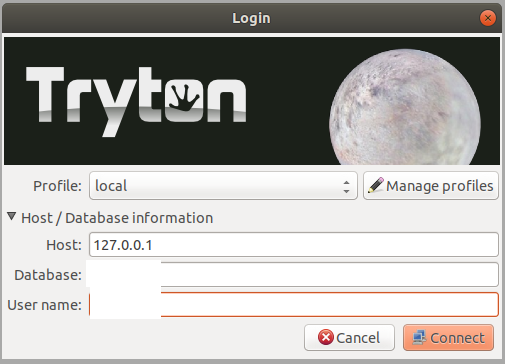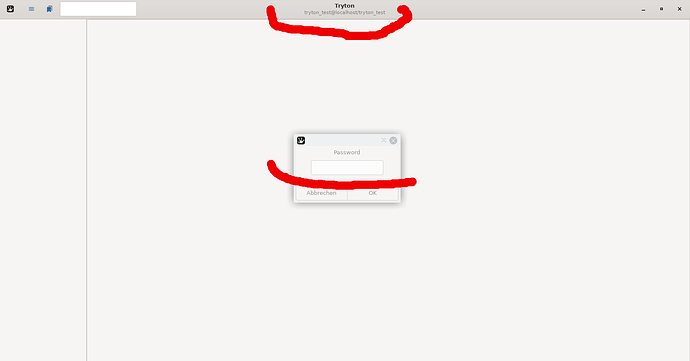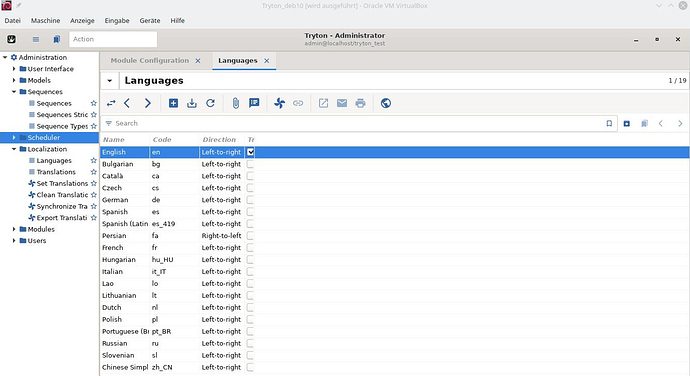sudo cat /etc/tryton/trytond.conf
# /etc/tryton/trytond.conf - Configuration file for Tryton Server
# (trytond, trytond-admin, trytond-cron)
#
# This file contains the most common settings for trytond (Defaults
# are commented).
# For more information install the tryton-server-doc package and read
# /usr/share/doc/tryton-server-doc/html/index.html
# and accordingly
# /usr/share/doc/tryton-server-doc/html/topics/configuration.html
[web]
# Settings for the web interface
# The IP/host and port number of the interface
# (Internal default: localhost:8000)
#
# Listen on all interfaces (IPv4)
#listen = 0.0.0.0:8000
listen = 192.168.178.148:8000
#
# Listen on all interfaces (IPv4 and IPv6)
#listen = [::]:8000
# The hostname for this interface
#hostname =
# The root path to retrieve data for GET requests
# (i.e. namely the path to the web client)
# (Internal default: /var/www/localhost/tryton)
root = /usr/share/tryton-sao/www
# The number of proxy servers in front of trytond.
#num_proxies = 0
[database]
# Database related settings
# The URI to connect to the SQL database (following RFC-3986)
# uri = database://username:password@host:port/
# (Internal default: sqlite:// (i.e. a local SQLite database))
#
# PostgreSQL via Unix domain sockets
# (e.g. PostgreSQL database running on the same machine (localhost))
#uri = postgresql://tryton:tryton@/
#
# PostgreSQL via TCP/IP
# (e.g. connecting to a PostgreSQL database running on a remote machine or
# by means of md5 authentication. Needs PostgreSQL to be configured to accept
# those connections (pg_hba.conf).)
#uri = postgresql://tryton:tryton@localhost:5432/
# The path to the directory where the Tryton Server stores files.
# The server must have write permissions to this directory.
# (Internal default: /var/lib/trytond)
path = /var/lib/tryton
# Shall available databases be listed in the client?
#list = True
# The number of retries of the Tryton Server when there are errors
# in a request to the database
#retry = 5
# The primary language, that is used to store entries in translatable
# fields in the database.
#language = en
[request]
# The maximum size in bytes for unauthenticated requests (zero means no limit).
#max_size = 2MB
# The maximum size in bytes of an authenticated request (zero means no limit).
#max_size_authenticated = 2GB
[ssl]
# SSL settings
# Activation of SSL for all available protocols.
# Uncomment the following settings for key and certificate.
# SSL is activated by defining privatekey.
# The path to the private key
#privatekey = /etc/ssl/private/ssl-cert-snakeoil.key
# The path to the certificate
#certificate = /etc/ssl/certs/ssl-cert-snakeoil.pem
[session]
# Session settings
# A comma separated list of login methods to use for user authentication.
# By default, Tryton supports only the password method which compares the
# password entered by the user against a stored hash.
# Other modules may define other methods (please refer to their documentation).
# The methods are tested following the order of the list.
#authentications = password
# The time (in seconds) until a session expires.
#max_age = 2592000 # (30 days)
# The time (in seconds) until an inactive session is considered invalid for
# special internal tasks, thus requiring to re-confirm the session.
#timeout = 300 # (5 minutes)
# The maximal number of authentication attempts before the server answers
# unconditionally 'Too Many Requests'.
# The counting is done on all attempts over one period of timeout.
#max_attempt = 5
# The maximal number of authentication attempts from the same network before
# the server answers unconditionally 'Too Many Requests'.
# The counting is done on all attempts over a period of timeout.
#max_attempt_ip_network = 300
# The network prefix to apply on IPv4 addresses when counting authentication attempts.
#ip_network_4 = 32
# The network prefix to apply on IPv6 addresses when counting authentication attempts.
#ip_network_6 = 56
[password]
# The minimal length required for user passwords.
#length = 8
# The path to a file containing one forbidden password per line.
#forbidden =
# The ratio of non repeated characters for user passwords.
#entropy = 0.75
# The time (in seconds) until a reset password expires.
#reset_timeout = 86400 # (24h)
# The path to the INI file to load as CryptContext:
# <https://passlib.readthedocs.io/en/stable/narr/context-tutorial.html#loading-saving-a-cryptcontext>
# If no path is set, Tryton will use the schemes `bcrypt` or `pbkdf2_sha512`.
#passlib = None
[email]
# Mail settings
# The URI to connect to the SMTP server.
# Available protocols are:
# - smtp: simple SMTP
# - smtp+tls: SMTP with STARTTLS
# - smtps: SMTP with SSL
#uri = smtp://localhost:25
# The From address used by the Tryton Server to send emails.
#from = tryton@localhost
[attachment]
# Defines how to store the attachments
# A boolean value to store attachment in the FileStore.
#filestore=True
# The prefix to use with the FileStore.
#store_prefix = None
[bus]
# Allow clients to subscribe to bus channels (Boolean).
#allow_subscribe = False
# The time (in seconds) to keep the connection to the client open
# when using long polling for bus messages.
#long_polling_timeout = 300
# The time (in seconds) a message should be kept in the queue
# before being discarded.
#cache_timeout = 300
# The timeout (in seconds) for the select call when listening
# on a channel.
#select_timeout = 5
# Let the worker queue handle bus messages
#queue = False
# Define the class to use when queue is set to True
#class = trytond.bus.LongPollingBus
# Special Settings
[cache]
# Various cache size settings
# The number of different models kept in the cache per transaction.
#model = 200
# The number of loaded records kept in the cache. It can also be changed
# locally using the _record_cache_size key in Transaction.context.
#record = 2000
# The number of fields to load with eager Field.loading.
#field = 100
# The minimum number of seconds between two cleanings of the cache.
#clean_timeout = 300
[queue]
# Activate asynchronous processing of the tasks. Otherwise they are performed at the end of the requests.
#worker = False
[table]
# This section allows to override the default generated table names. The main purpose
# is to bypass name length limitations of a database backend.
# Examples:
#account.invoice.line = acc_inv_line
#account.invoice.tax = acc_inv_tax
# Module settings
#
# Some modules are reading configuration parameters from this
# configuration file. These settings only apply when those modules
# are installed.
#
[account_fr_chorus]
# The private key to communicate with the chorus service.
#privatekey =
# The certficate to communicate with the chorus service.
#certificate =
# Target URL of the Chorus service
#url = https://chorus-pro.gouv.fr:5443
[ldap_authentication]
# The LDAP URL to connect to the server following RFC-2255.
#uri = ldap://host:port/dn?attributes?scope?filter?extensions
# A basic default URL could look like
#uri = ldap://localhost:389/
# The LDAP password used to bind if needed.
#bind_pass =
# If the LDAP server is an Active Directory.
#active_directory = False
# The UID attribute for authentication.
#uid = uid
# If the user shall be created in the database in case it does not exist.
#create_user = False
[sms_authentication]
# The fully qualified name of the method to send SMS. It must take three
# arguments: text, to and from.
#
# - The sms method just sends a code via SMS to the user. This code can directly
# be used in the login dialog.
# - The password_sms method sends a code only after the user entered a valid
# password (two-factor authentication).
#
# Both methods require that the user has a *mobile* phone number defined
# otherwise he can not be authenticated with those methods.
#
# This method is required to send SMS.
#function =
# The number from which the SMS are sent.
#from =
# The length of the generated code.
#length = 6
# The time to live for the generated codes in seconds.
#ttl = 300
# The name used in the SMS text.
#name = Tryton
[product]
# The number of decimals with which the unit prices are stored
# in the database. The default value is 4.
# Warning: This setting can not be lowered once a database is created.
#price_decimal = 4
Can i use this instruction?